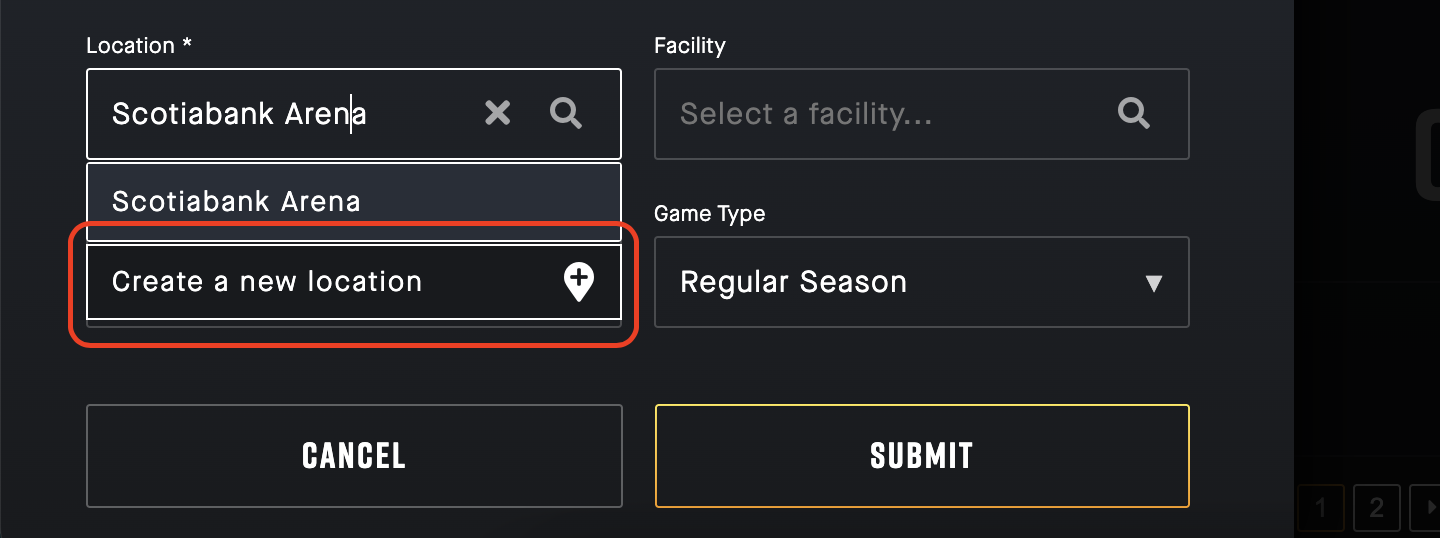Important Note: Do not create duplicate locations. Only one version of each unique location should be required. If you have any issues or questions contact support@sportninja.com.
When creating a new Competition (Game Schedule) or new Event a location is required.
Add a Location:
- From the Competition page, click the “Locations” tab in the main tab bar.
Note: This is where you will determine what locations are available for games. - Click the “Add New” button to add a location available for the schedule.
- Enter the Name and Full Address of your desired location.
- If the Location has Facilities associated (ie. Surface 1, Surface 2, Rink A, Rink B...etc) specify them at the bottom of this screen.
- Hit the "Submit" button.
- Your location will now appear in the Locations list, and the drop-down list on the Create Game screen.
Alternate way to add a Location:
- From the "Create Game" screen, in the Location field drop-down.
- If your location does not already exist in the list, select "Create a new location" from the drop-down.
- This will take you to the "Create Location" screen. Complete address per above.
Visual Steps:
1. Go to the Competition page. Select your League/Season.
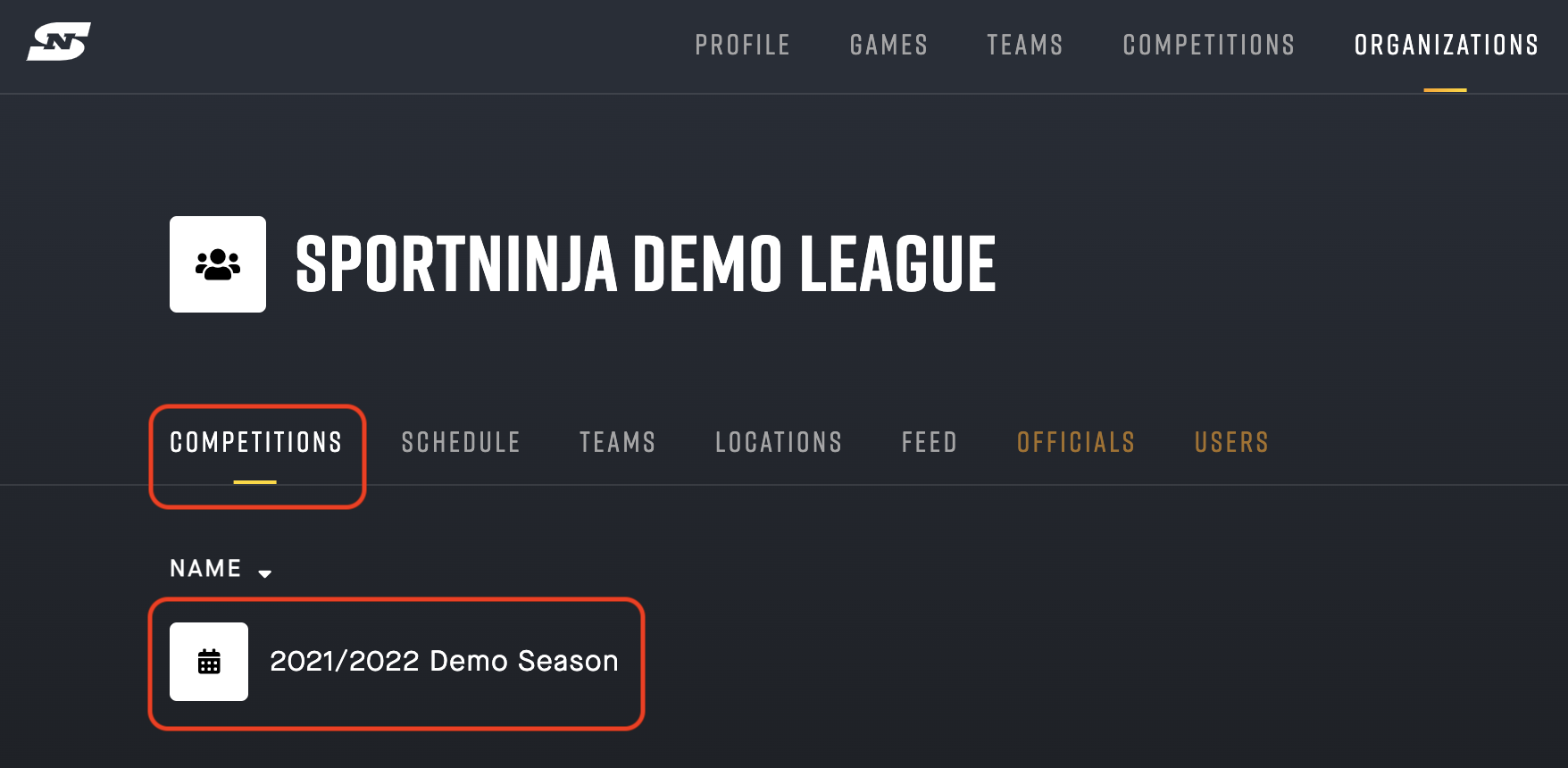
2. From your Competition, go to the Locations tab.
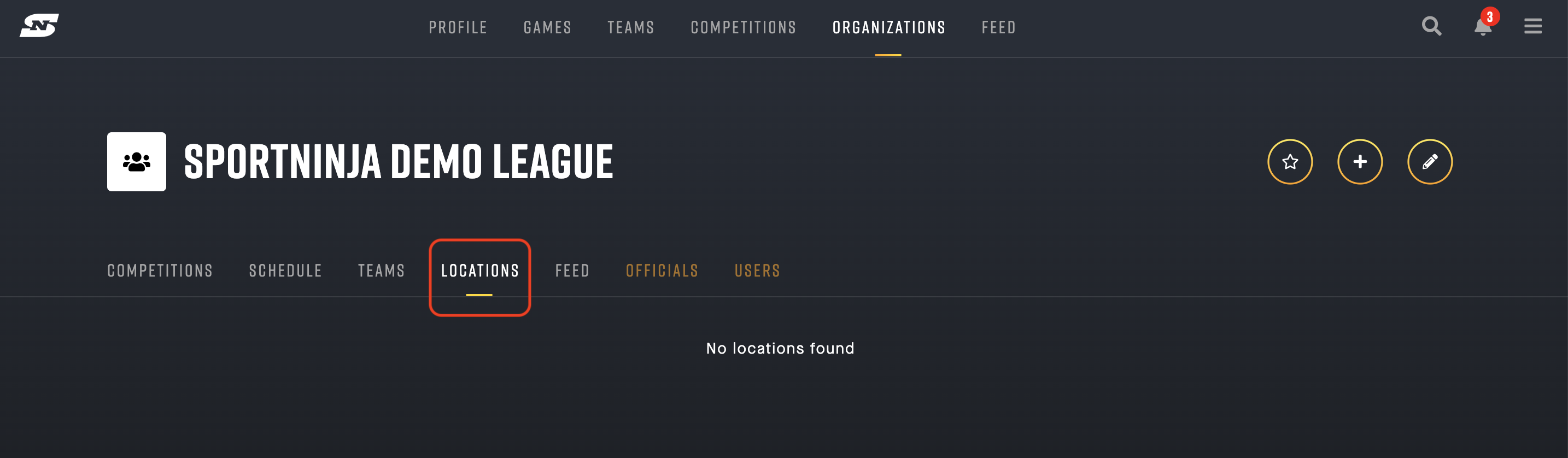
3. Select the "Create Location" button in the top-right corner.
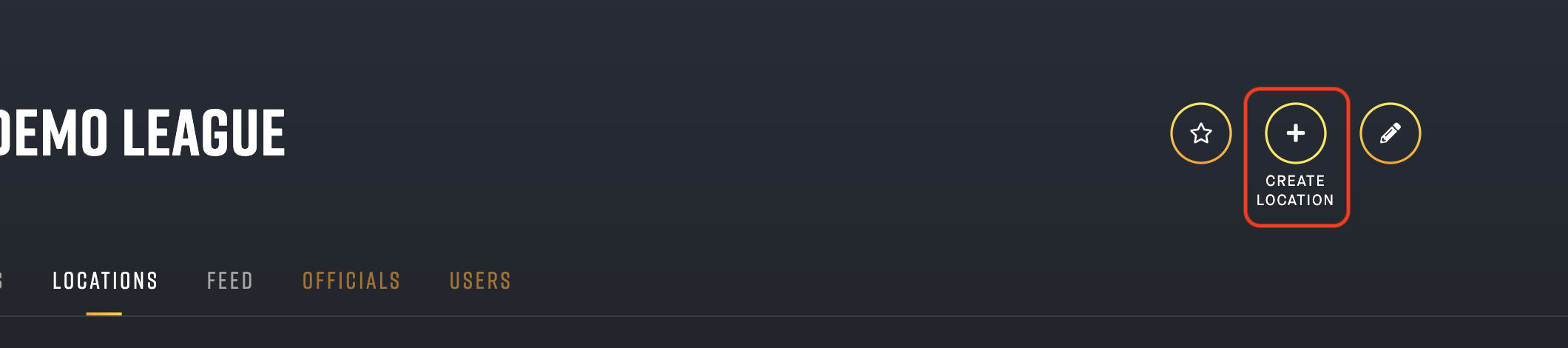
4. Add your location (and associated Facilities)
Note: All locations require a Full Address.
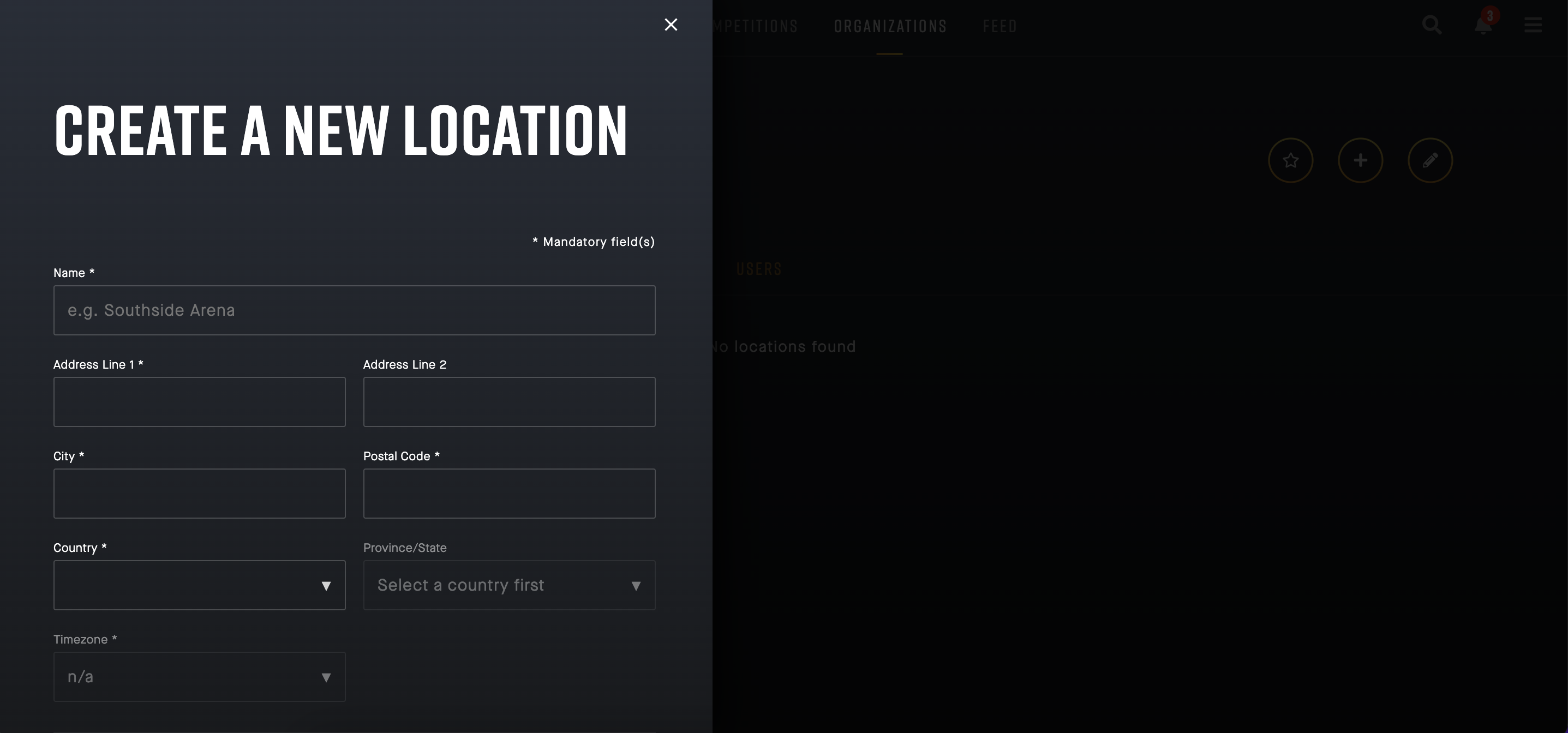
Example
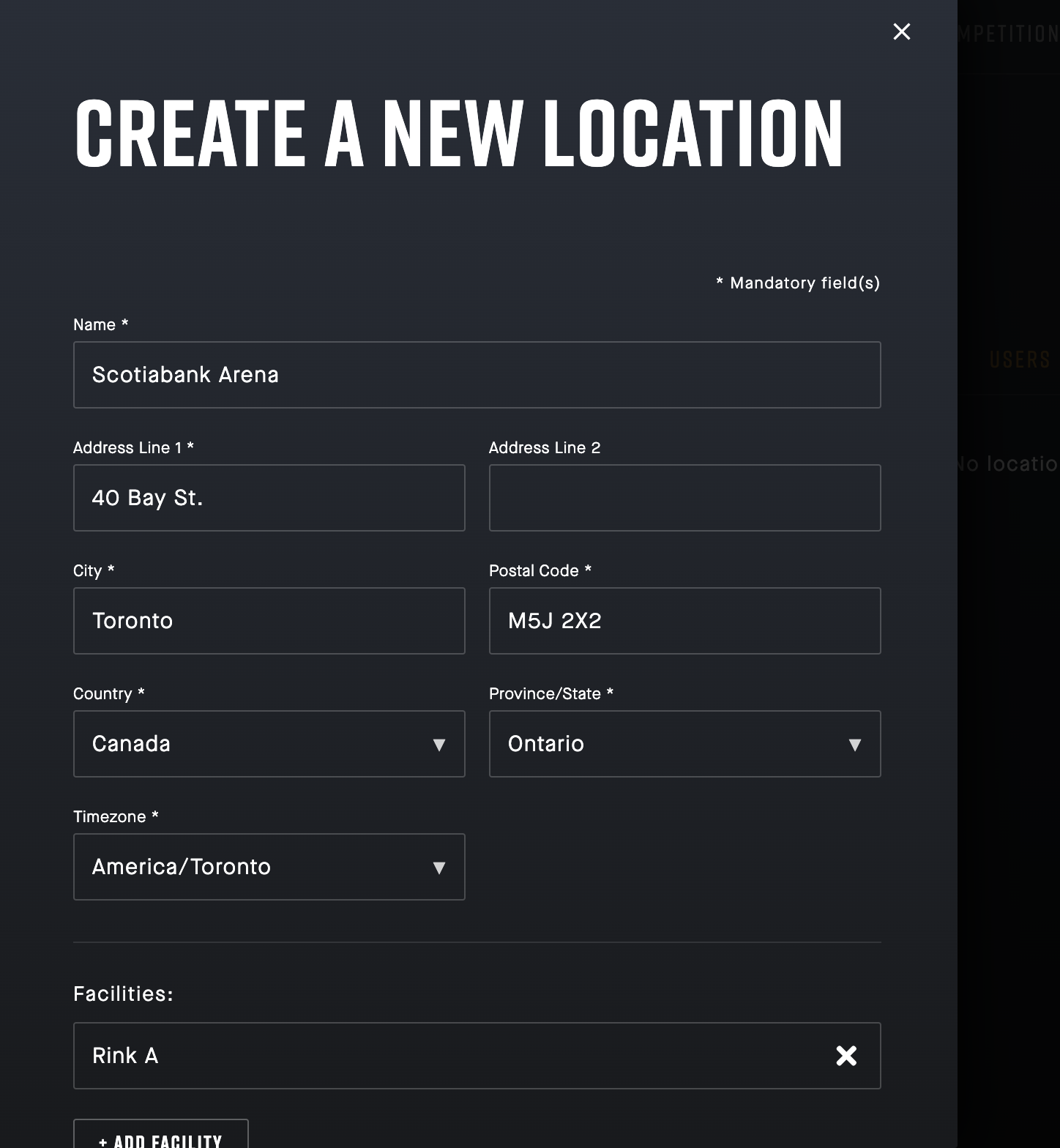
Add your facilities associated (at the bottom):
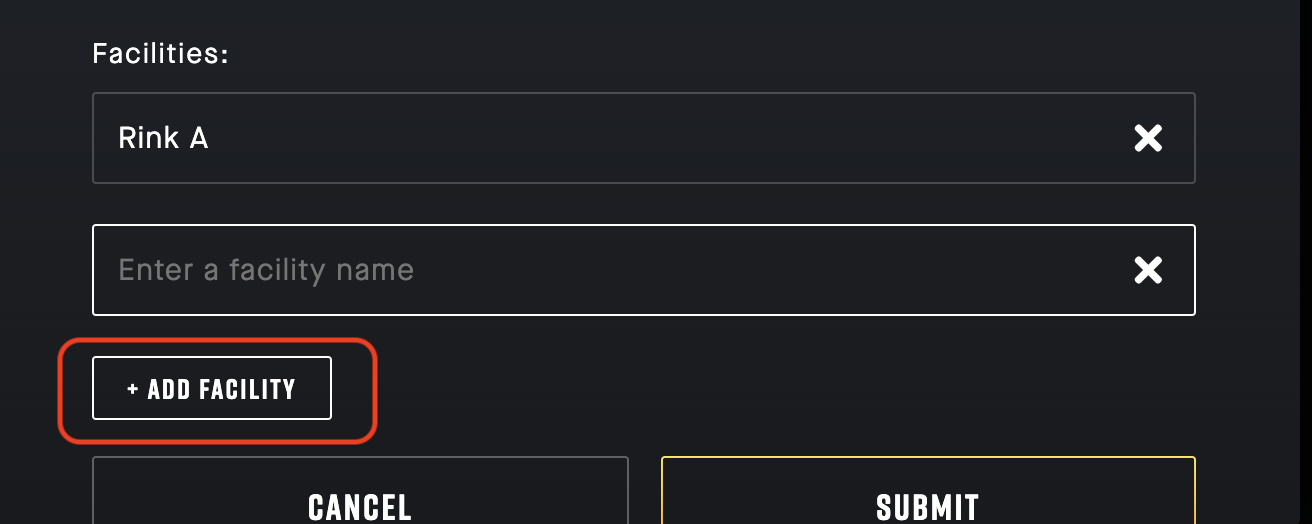
5) Your Location will now appear on the Locations tab.
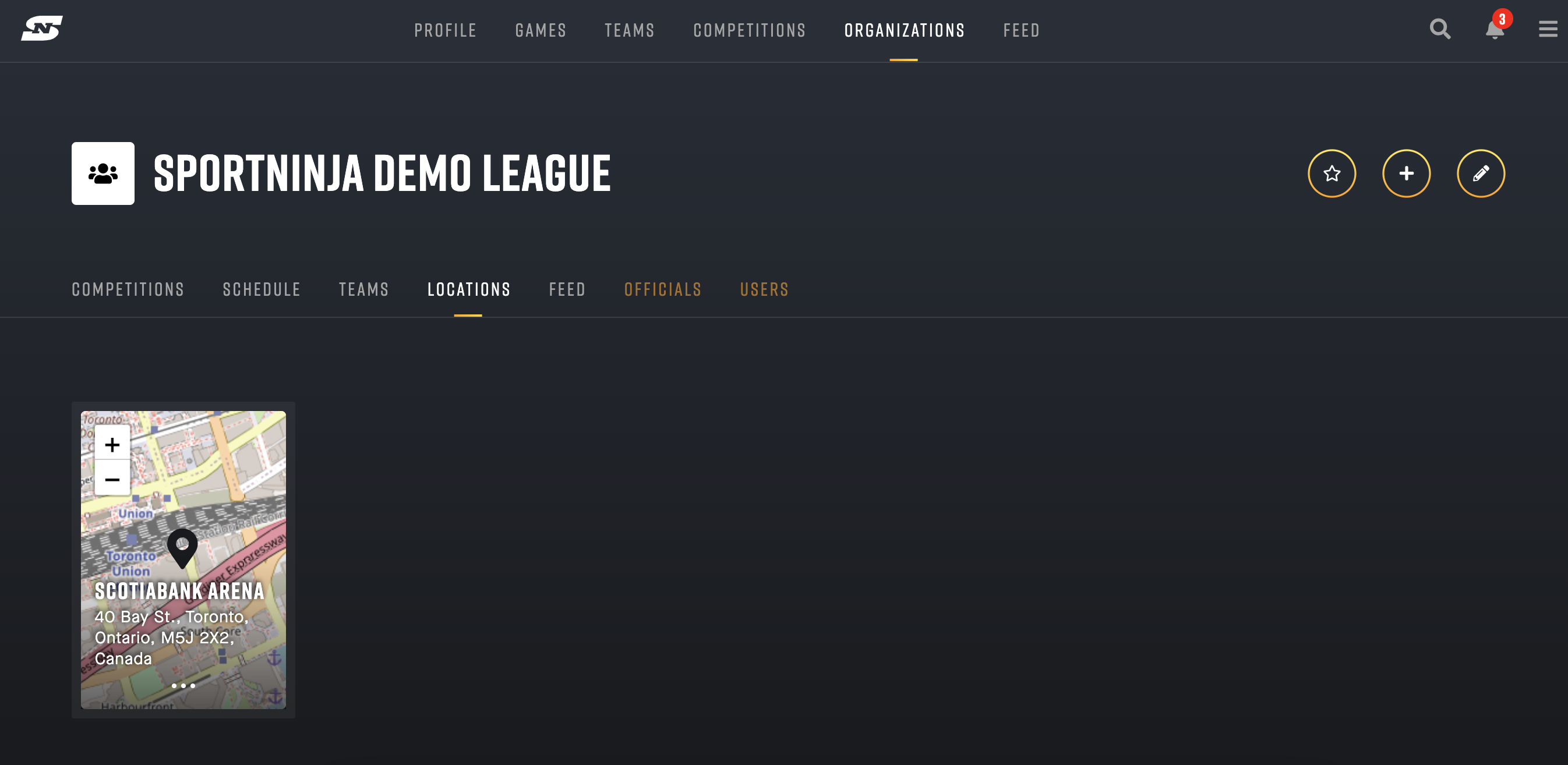
6) When you go to add a Game, it will be available in the drop-down list.
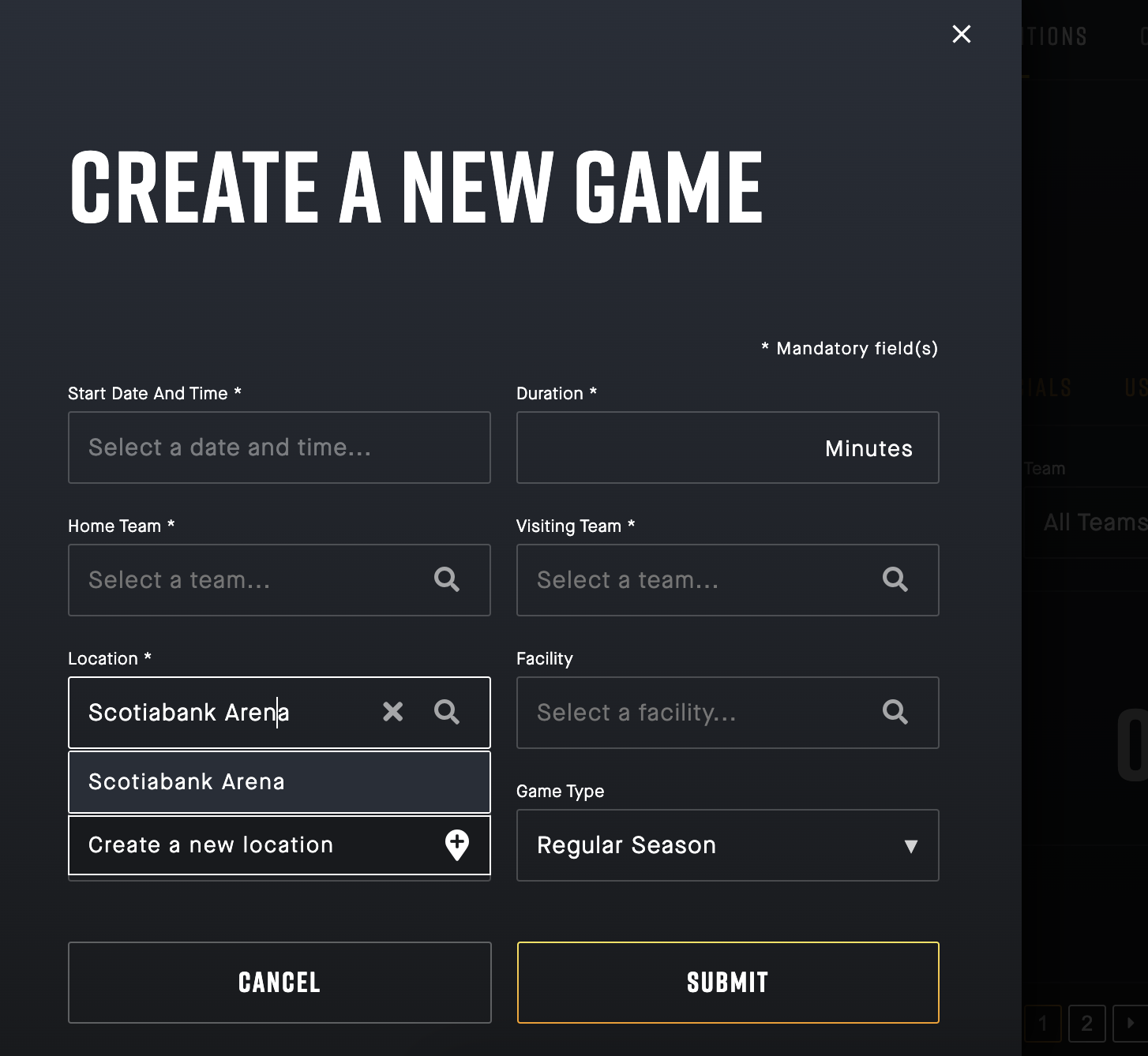
7. To Edit or Remove your existing Locations, select the elipsis (3 dots) and hit the "Edit" button.
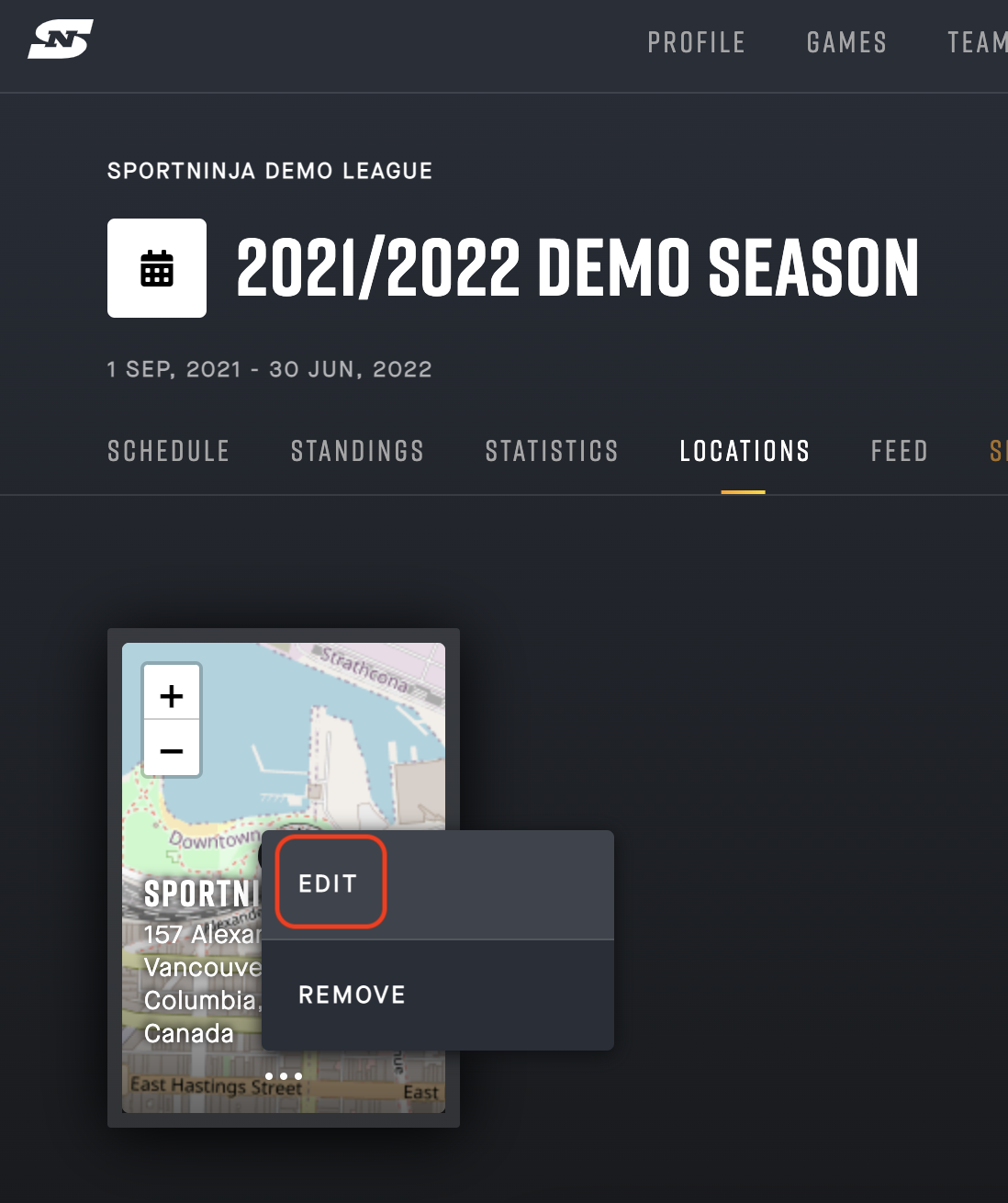
Alternative option to Add a Location: (from the Create Game screen)
You can add one directly from the Game creation screen.
Select "Create a new location" from the drop-down list.